Installing 2 foldings on a 2 CPU machine?
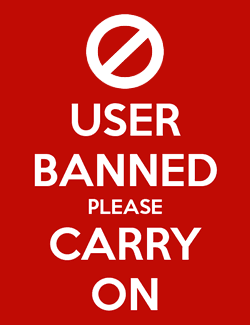 Tim
Southwest PA Icrontian
Tim
Southwest PA Icrontian
I just got an Abit BP6 dual processor machine up and running on SMP. Time to overclock it now! I'm starting with a pair of 533 Celerons.
But I'm thinking of running 2 folding jobs, one for each CPU, as the one folding job I have now is only using around 53% of each processor. And I've noticed that the CPU usages tend to mirror each other. When one is high, the other is low.
I read the FAQ in the folding section about setting up for 2 CPU machines, but due to my rather amazing level of hard-headedness, I need it explained step by step. Remember all I went through to get Electron Microscope running? And I haven't even looked at it in weeks. I think I uninstalled it.
So who can give me a DETAILED, PLAIN ENGLISH step by step here? I'm running Windows 2000 Pro on the BP6 because 1. it supports 2 CPUs, and 2. it uses less system resources than XP Pro.
Telling me things like "with the -local commant line argument" and "create additional directories" and "-config switches" and "-local switch on windows" will leave me saying "Huh?" without detailed step by step instructions for each little thing.
without detailed step by step instructions for each little thing.
But I'm thinking of running 2 folding jobs, one for each CPU, as the one folding job I have now is only using around 53% of each processor. And I've noticed that the CPU usages tend to mirror each other. When one is high, the other is low.
I read the FAQ in the folding section about setting up for 2 CPU machines, but due to my rather amazing level of hard-headedness, I need it explained step by step. Remember all I went through to get Electron Microscope running? And I haven't even looked at it in weeks. I think I uninstalled it.
So who can give me a DETAILED, PLAIN ENGLISH step by step here? I'm running Windows 2000 Pro on the BP6 because 1. it supports 2 CPUs, and 2. it uses less system resources than XP Pro.
Telling me things like "with the -local commant line argument" and "create additional directories" and "-config switches" and "-local switch on windows" will leave me saying "Huh?"
 without detailed step by step instructions for each little thing.
without detailed step by step instructions for each little thing. 0

Comments
"No-nonsense" text-only console (with built-in Windows-service-install option)"
from http://folding.stanford.edu/download.html.
Create a directory on C: in whatever folder you want, say C:\folding2
When you run it, it will ask you all important info, user name, team # and weather you want it to run as a service(which I would recommend). One of the last questions it will ask is machine ID #, for this you want to use 2. 1 should be your promary install.
That will get you folding on a dual cpu system.
It installed, but it doesn't work. And it never asked for a machine ID.
???
I'm doing something wrong, but I don't know what.
What is it?
You can minimize the console to the taskbar but you can't natively make it go to the system tray. To do that, you need a little app called Trayit!, which will let you iconify any app that won't go to the system tray by itself and stick it in the system tray. I'm attaching the files, just unzip them in a folder called Trayit and then run the trayit!.exe file and follow the directions and it will put the console into the system tray when you minimize the console window. It's what I use to run the consoles on my machines.
If I were you, I'd ditch the graphical client altogether (you might want to wait until it finishes its WU) and run two services. Just make sure you run them on different CPU's.
Introduction:
I wrote this guide because this question seems to come up a lot more than it should. In an ideal world, FAH would be multithreaded by nature and we’d all only be running one instance of Folding, but here in the real world not many programs are multiprocessor aware. Such as it is, you will need to run an instance of Folding@Home for each processor or processor thread on your system. The lowest-maintenance way to do this is to install FAH as a system service so that it's always running in the background out of sight.
Throughout this guide I’m assuming that your computer is a dual-processor system, though the configuration is identical for those of you with hyperthreading processors. I'm also assuming you don't have previous versions of FAH installed. If you do, you should wait for their current unit to complete, then shut them off and completely remove them from the system.
Step 1: Get the latest Folding@Home binary.
Fire up your favorite web browser and surf your way over to http://folding.stanford.edu.
Click the ‘Download’ link on the left navigation pane.
You will be presented with a list of Folding@Home client programs. Resist the temptation to download the graphical client or screensaver; you need the latest version of ‘Windows NT/2000/XP “No-nonsense” text-only console (with built-in Windows-service-install option)’. The latest version as of this writing is 5.02.
Click the appropriate link to download it. It doesn’t really matter where you download it to, I just use my desktop. Just make sure you know the full path to wherever you download it.
Step 2: Preparing your system.
You can do this through the GUI (point and click interface) or through the command line.
I’m going to show you how to do it on the command line because it’s a shorter guide that way
Click the ‘Start’ button and select ‘Run’.
Type ‘cmd’ into the dialog and press enter. You should now be looking at a shell (DOS) window.
Type the following commands verbatim to set up the Folding workspace: Next, we copy the client to its new workspace. Obviously your path will be different from this one because odds are your Windows user name isn't drasnor.
Step 3: Installing the clients.
I hope you didn’t close your shell window because we’re going to need it. It is absolutely imperative that you pass the –local tag to Folding@Home as follows. The two clients will attempt to read each other's files if you don't. At this point, Folding will ask you a bunch of questions. Here’s what I said.
Note: Please read the license agreement (FAH502-Console.exe -license). Further use of this software requires that you have read and accepted this agreement. Using local directory for work files Folding@Home User Configuration --- Opening Log file [January 16 04:59:18] # Windows Console Edition ##################################################### ############################################################################### Folding@Home Client Version 5.02 http://folding.stanford.edu ############################################################################### ############################################################################### Launch directory: C:\Program Files\Folding@Home\Thread_0 Executable: FAH502-Console.exe Arguments: -local -configonly [04:59:18] Configuring Folding@Home... User name [Anonymous]? drasnor Team Number [0]? 93 Launch automatically at machine startup, installing this as a service (yes/no) [no]? yes The program will continue in non-service mode now, working in C:\Program Files\Folding@Home\Thread_0. The next time the computer is starts up, you should see work automatically continue there. Note that when this service is running, you should not try to manually run F@H from that directory at the same time. Ask before fetching/sending work (no/yes) [no]? no Use Internet Explorer Settings (no/yes) [no]? yes Allow receipt of work assignments and return of work results greater than 5MB in size (such work units may have large memory demands) (no/yes) [no]? yes Change advanced options (yes/no) [no]? yes Core Priority (idle/low) [idle]? idle CPU usage requested (5-100) [100]? 100 Disable highly optimized assembly code (no/yes) [no]? no Pause if battery power is being used (useful for laptops) (no/yes) [no]? no Interval, in minutes, between checkpoints (3-30) [15]? 15 Request work units without deadlines (no-pref/no/yes) [no-pref]? no-pref Ignore any deadline information (mainly useful if system clock frequently has errors) (no/yes) [no]? no Machine ID (1-8) [1]? 1 [05:00:28] - Ask before connecting: No [05:00:28] - Use IE connection settings: Yes [05:00:28] - User name: drasnor (Team 93) [05:00:28] - User ID: 4B8984410A8D4095 [05:00:28] - Machine ID: 1 [05:00:28] [05:00:28] -configonly flag given, so exiting.You can answer whatever you like for name and team number though Team 93 is suggestedNext we set up the other client. Configuration is identical except for the ‘Machine ID?’ question; answer 2 this time. Folding@Home uses the Machine ID variable to differentiate between the different clients running on your machine, so it’s important not to have two clients with the same Machine ID on the same system.
Step 4: Finishing up.
You’ll want to do some registry tweaking to get the start parameters set properly. If you’re feeling lazy and have followed this guide nearly exactly (as in, FAH is installed at C:\Program Files\Folding@Home\Thread_0 and Thread_1) then you can just merge the attached registry file. It will configure your clients with the –local and –svcstart tags and a short blurb about FAH in your Services applet. If you’re feeling a bit more ambitious and want to set additional tags like –advmethods or –forceasm, the locations of the client configurations are at: Just add the tags you want on to the end of the ‘ImagePath’ value.
You should reboot now. Check your FAH logs manually to make sure they get a work unit and start working on it. You may wish to install a folding monitor like EMIII at your convenience.
I hope this clears up some confusion.
-drasnor
It wasn't that hard, this is how I do all my Windows dualie boxes.
-drasnor
drasnor - I'd like to add this to the main F@H page as an article. Before I do that, would you like to make any changes or additions?
Better yet, submit it yourself - you might win a little cash.
-drasnor