KAV Personal 5.0 messed up my computer!
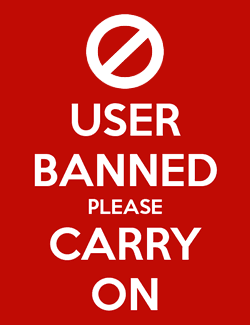 Tim
Southwest PA Icrontian
Tim
Southwest PA Icrontian
As per the directions listed here in another post of mine, I put KAV Personal 5.0 on my XP Home computer to clean out some viruses and a lot of spyware pop up ads.
It removed about 90 things.
Now I can't get on the internet on that computer! IP address starts with a 169, which my Comcast ISP says is bad, a couple system restore attemps didn't work, reinstalling the motherboard (NF7) drivers 3 times didn't work, and trying to ipconfig in the Start << Run << cmd screen didn't work.
And it keeps erasing my history of visited websites.
Now what? A repair install of XP Home?
It's not in the modem or ISP, I switched all the cables to another computer I'm working on, and it went on the internet just fine. :shakehead
It removed about 90 things.
Now I can't get on the internet on that computer! IP address starts with a 169, which my Comcast ISP says is bad, a couple system restore attemps didn't work, reinstalling the motherboard (NF7) drivers 3 times didn't work, and trying to ipconfig in the Start << Run << cmd screen didn't work.
And it keeps erasing my history of visited websites.
Now what? A repair install of XP Home?
It's not in the modem or ISP, I switched all the cables to another computer I'm working on, and it went on the internet just fine. :shakehead
0

Comments
http://www.majorgeeks.com/download4372.html
And if you really need help post a hijackthis log.
The computer is getting back to normal, but I still have some annoying pop-up ads that I didn't have before.
HJT log file:
Logfile of HijackThis v1.99.1
Scan saved at 12:33:13 AM, on 4/27/2005
Platform: Windows XP SP1 (WinNT 5.01.2600)
MSIE: Internet Explorer v6.00 SP1 (6.00.2800.1106)
Running processes:
C:\WINDOWS\System32\smss.exe
C:\WINDOWS\system32\winlogon.exe
C:\WINDOWS\system32\services.exe
C:\WINDOWS\system32\lsass.exe
C:\WINDOWS\system32\svchost.exe
C:\WINDOWS\System32\svchost.exe
C:\Program Files\Sygate\SPF\smc.exe
C:\WINDOWS\system32\spoolsv.exe
C:\WINDOWS\System32\Ati2evxx.exe
C:\PROGRA~1\Grisoft\AVGFRE~1\avgamsvr.exe
C:\PROGRA~1\Grisoft\AVGFRE~1\avgupsvc.exe
C:\Program Files\Common Files\Symantec Shared\ccEvtMgr.exe
C:\Program Files\Norton SystemWorks\Norton AntiVirus\navapsvc.exe
C:\Program Files\Norton SystemWorks\Norton Utilities\NPROTECT.EXE
C:\PROGRA~1\NORTON~1\SPEEDD~1\nopdb.exe
C:\WINDOWS\System32\svchost.exe
C:\WINDOWS\System32\wuauclt.exe
C:\WINDOWS\Explorer.EXE
C:\Program Files\ATI Technologies\ATI Control Panel\atiptaxx.exe
C:\Program Files\Roxio\Easy CD Creator 5\DirectCD\DirectCD.exe
C:\Program Files\QuickTime\qttask.exe
C:\Program Files\Common Files\Real\Update_OB\realsched.exe
C:\PROGRA~1\Grisoft\AVGFRE~1\avgemc.exe
C:\WINDOWS\System32\P2P Networking\P2P Networking.exe
C:\Program Files\Common Files\CMEII\CMESys.exe
C:\Program Files\AWS\WeatherBug\Weather.exe
C:\Program Files\Common Files\GMT\GMT.exe
C:\PROGRA~1\WINZIP\winzip32.exe
C:\Documents and Settings\Tim\Local Settings\Temp\HijackThis.exe
R0 - HKLM\Software\Microsoft\Internet Explorer\Main,Start Page =
R1 - HKCU\Software\Microsoft\Windows\CurrentVersion\Internet Settings,ProxyServer = sas.r6.attbi.com:8000
R1 - HKCU\Software\Microsoft\Windows\CurrentVersion\Internet Settings,ProxyOverride = *.r6.attbi.com
O2 - BHO: myBar BHO - {0494D0D1-F8E0-41ad-92A3-14154ECE70AC} - C:\Program Files\MyWay\myBar\1.bin\MYBAR.DLL (file missing)
O2 - BHO: AcroIEHlprObj Class - {06849E9F-C8D7-4D59-B87D-784B7D6BE0B3} - C:\Program Files\Adobe\Acrobat 5.0\Reader\ActiveX\AcroIEHelper.ocx
O2 - BHO: (no name) - {53707962-6F74-2D53-2644-206D7942484F} - C:\Program Files\Security Programs\Spybot - Search & Destroy\SDHelper.dll
O2 - BHO: NAV Helper - {BDF3E430-B101-42AD-A544-FADC6B084872} - C:\Program Files\Norton SystemWorks\Norton AntiVirus\NavShExt.dll
O3 - Toolbar: Norton AntiVirus - {42CDD1BF-3FFB-4238-8AD1-7859DF00B1D6} - C:\Program Files\Norton SystemWorks\Norton AntiVirus\NavShExt.dll
O3 - Toolbar: My &Search Bar - {0494D0D9-F8E0-41ad-92A3-14154ECE70AC} - C:\Program Files\MyWay\myBar\1.bin\MYBAR.DLL (file missing)
O4 - HKLM\..\Run: [ATIPTA] C:\Program Files\ATI Technologies\ATI Control Panel\atiptaxx.exe
O4 - HKLM\..\Run: [ccRegVfy] "C:\Program Files\Common Files\Symantec Shared\ccRegVfy.exe"
O4 - HKLM\..\Run: [AdaptecDirectCD] "C:\Program Files\Roxio\Easy CD Creator 5\DirectCD\DirectCD.exe"
O4 - HKLM\..\Run: [QuickTime Task] "C:\Program Files\QuickTime\qttask.exe" -atboottime
O4 - HKLM\..\Run: [TkBellExe] "C:\Program Files\Common Files\Real\Update_OB\realsched.exe" -osboot
O4 - HKLM\..\Run: [Symantec NetDriver Monitor] C:\PROGRA~1\SYMNET~1\SNDMon.exe
O4 - HKLM\..\Run: [SmcService] C:\PROGRA~1\Sygate\SPF\smc.exe -startgui
O4 - HKLM\..\Run: [AVG7_CC] C:\PROGRA~1\Grisoft\AVGFRE~1\avgcc.exe /STARTUP
O4 - HKLM\..\Run: [AVG7_EMC] C:\PROGRA~1\Grisoft\AVGFRE~1\avgemc.exe
O4 - HKLM\..\Run: [P2P Networking] C:\WINDOWS\System32\P2P Networking\P2P Networking.exe /AUTOSTART
O4 - HKLM\..\Run: [CMESys] "C:\Program Files\Common Files\CMEII\CMESys.exe"
O4 - HKCU\..\Run: [Weather] C:\Program Files\AWS\WeatherBug\Weather.exe 1
O4 - Global Startup: GStartup.lnk = C:\Program Files\Common Files\GMT\GMT.exe
O4 - Global Startup: Microsoft Office.lnk = C:\Program Files\Microsoft Office\Office\OSA9.EXE
O9 - Extra button: ComcastHSI - {669B269B-0D4E-41FB-A3D8-FD67CA94F646} - http://www.comcast.net/ (file missing)
O9 - Extra button: Support - {8828075D-D097-4055-AA02-2DBFA9D85E8A} - http://www.comcastsupport.com/ (file missing)
O9 - Extra button: Help - {97809617-3937-4F84-B335-9BB05EF1A8D4} - http://online.comcast.net/help/ (file missing)
O9 - Extra button: WeatherBug - {AF6CABAB-61F9-4f12-A198-B7D41EF1CB52} - C:\PROGRA~1\AWS\WEATHE~1\Weather.exe (HKCU)
O16 - DPF: {1D6711C8-7154-40BB-8380-3DEA45B69CBF} (Web P2P Installer) -
O16 - DPF: {2B96D5CC-C5B5-49A5-A69D-CC0A30F9028C} (MiniBugTransporterX Class) - http://download.weatherbug.com/minibug/tricklers/AWS/MiniBugTransporter.cab?
O23 - Service: Ati HotKey Poller - Unknown owner - C:\WINDOWS\System32\Ati2evxx.exe
O23 - Service: AVG7 Alert Manager Server (Avg7Alrt) - GRISOFT, s.r.o. - C:\PROGRA~1\Grisoft\AVGFRE~1\avgamsvr.exe
O23 - Service: AVG7 Update Service (Avg7UpdSvc) - GRISOFT, s.r.o. - C:\PROGRA~1\Grisoft\AVGFRE~1\avgupsvc.exe
O23 - Service: Symantec Event Manager (ccEvtMgr) - Symantec Corporation - C:\Program Files\Common Files\Symantec Shared\ccEvtMgr.exe
O23 - Service: Symantec Password Validation Service (ccPwdSvc) - Symantec Corporation - C:\Program Files\Common Files\Symantec Shared\ccPwdSvc.exe
O23 - Service: Norton AntiVirus Auto Protect Service (navapsvc) - Symantec Corporation - C:\Program Files\Norton SystemWorks\Norton AntiVirus\navapsvc.exe
O23 - Service: Norton Unerase Protection (NProtectService) - Symantec Corporation - C:\Program Files\Norton SystemWorks\Norton Utilities\NPROTECT.EXE
O23 - Service: ScriptBlocking Service (SBService) - Symantec Corporation - C:\PROGRA~1\COMMON~1\SYMANT~1\SCRIPT~1\SBServ.exe
O23 - Service: Sygate Personal Firewall (SmcService) - Sygate Technologies, Inc. - C:\Program Files\Sygate\SPF\smc.exe
O23 - Service: Symantec Network Drivers Service (SNDSrvc) - Symantec Corporation - C:\Program Files\Common Files\Symantec Shared\SNDSrvc.exe
O23 - Service: Speed Disk service - Symantec Corporation - C:\PROGRA~1\NORTON~1\SPEEDD~1\nopdb.exe
O23 - Service: SymWMI Service (SymWSC) - Symantec Corporation - C:\Program Files\Common Files\Symantec Shared\Security Center\SymWSC.exe
How to see hidden files in Windows
Place a checkmark next to these entries, close all browsers and windows, and have HijackThis fix them by clicking Fix Checked:
R0 - HKLM\Software\Microsoft\Internet Explorer\Main,Start Page =
O2 - BHO: myBar BHO - {0494D0D1-F8E0-41ad-92A3-14154ECE70AC} - C:\Program Files\MyWay\myBar\1.bin\MYBAR.DLL (file missing)
O3 - Toolbar: My &Search Bar - {0494D0D9-F8E0-41ad-92A3-14154ECE70AC} - C:\Program Files\MyWay\myBar\1.bin\MYBAR.DLL (file missing)
O4 - HKLM\..\Run: [CMESys] "C:\Program Files\Common Files\CMEII\CMESys.exe"
O4 - Global Startup: GStartup.lnk = C:\Program Files\Common Files\GMT\GMT.exe
Reboot your computer into Safe Mode
Then delete these files or directories (Do not be concerned if they do not exist):
C:\Program Files\Common Files\GMT
C:\Program Files\Common Files\CMEII
C:\Program Files\MyWay
Reboot your computer to go back to normal mode.
Please follow these instructions to run Adware.
Reboot and post a new hijackthis log.