SATA Hard Drive not Cooperating with WinXP Re-installation
Silicon Image SiI 3112 SATARaid PROBLEM
I had my SATA 160 WD working on my system for a while till I reformated windows then I encountered problems whenever i plug in my SATA drive my pc boots then after the windows xp starts it resets straight after. After alot of screwing around trying to find the problem i found out that when i unplug the SATA drive everything works fine. So i knew it had something to do with the SATA drive or chip.
I also found erros like this.
Here is a part of the copy of the error source message log:
Temp..WER9bcb.dir00..Mini011505-01.dmp
Temp..WER9bcb.dir00..sysdata.xml
Anyways I found a couple of forums that had people with the same prob but they had different motherboards to me.
Now I find out its a common problem with this chipset but no one has find a way to fix it so if anyone does could u please post it!!
My System.
CPU: AMD Athlon XP 3000+ Barton
Motherboard: Albatron KX18D Pro 2 (NForce 2 Ultra 400)
RAM: 512 Samsung DDR 400
Graphics Card: ATI Power Colour Radeon 9600XT Bravo VIVO
HDD: IDE 80GB WD (windows on it), IDE 40GB Seagate, SATA 160GB WD
I had my SATA 160 WD working on my system for a while till I reformated windows then I encountered problems whenever i plug in my SATA drive my pc boots then after the windows xp starts it resets straight after. After alot of screwing around trying to find the problem i found out that when i unplug the SATA drive everything works fine. So i knew it had something to do with the SATA drive or chip.
I also found erros like this.
Here is a part of the copy of the error source message log:
Temp..WER9bcb.dir00..Mini011505-01.dmp
Temp..WER9bcb.dir00..sysdata.xml
Anyways I found a couple of forums that had people with the same prob but they had different motherboards to me.
Now I find out its a common problem with this chipset but no one has find a way to fix it so if anyone does could u please post it!!
My System.
CPU: AMD Athlon XP 3000+ Barton
Motherboard: Albatron KX18D Pro 2 (NForce 2 Ultra 400)
RAM: 512 Samsung DDR 400
Graphics Card: ATI Power Colour Radeon 9600XT Bravo VIVO
HDD: IDE 80GB WD (windows on it), IDE 40GB Seagate, SATA 160GB WD
0

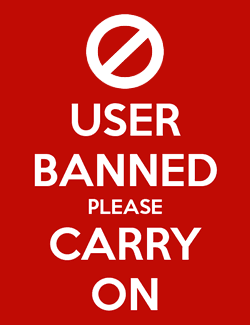
Comments
The problems in the posts of the original thread may not be related to yours.
Am I correct - you tried to do a fresh reinstall of windows XP? Do you remember if you installed your SATA drivers when the installation program asked you for them?
Good luck.
Ta guys that will help .
Yes Qeldroma thats right but a couple off days before that it just reset out of no where but i didnt think much of it. And when I reinstalled Win XP I put on the same drivers for my SATA chipset, then everytime I sartup my pc with the SATA 2 160 WD (it also has 8mb cache) it resets.
Ive tried a SATA 1 HDD, and updated my BIOS to the latest ver. Same result.
Also is there a way to cahnge the title of this thread?
Those files you are getting are system dumps that usually happen after an error. If you could post the codes that shows up with the display, it might help.
Are you able to get into Safe Mode with the SATA drive attached? (You get there by pressing F8 a little after POST or that beep you get on start-up)
Are you overclocking anything? If so, back off to stock and try again.
(Also, if you would like the thread title changed, you might write the title you want and if a moderator sees it and thinks it's good+relevant, he/she will change it for you).
EDIT: After rereading your response, I feel I need a clear Yes/No answer to this question: Did you install the SATA drivers when Windows XP prompted you for them at the start of the install?
Sorry cant post the codes for the system dumps as they do not appear anymore.
I am able to to get into Safe Mode with the SATA drive attached and see my data is still there.
Not overclocking anything.
For the yes/no question, do i need to install those drivers at the start off a windows XP installation if the hard drive im installing Win XP is a IDE one. (Win XP is installed on my IDE 80GB WD 8mb cache HDD)
Okay, I do have a suspicion. There is a Microsoft knowledgebase problem where the ATI drivers can cause the SATA drives to show the symptoms you are having. I suspect you might not have updated the ATI drivers with your reinstall.
There are a couple of quicker ways we could do this, but let's do it here by the book and I'll let you do it however.
Get the latest ATI drivers.
Boot up into Safe Mode and uninstall the current video drivers. Reboot. If you get into Normal mode, ahah! I think we're close! Install the latest ATI driver and reboot again.
Still have a couple of other ideas, but let's eliminate this one. I'm at my daytime job right now and will check back probably at the end of the day.
:bawling:
But after i sent the error report this page popped up.
http://oca.microsoft.com/en/response.aspx?SGD=f945b630-4fb1-475d-ac3c-2c8c7d76474b&SID=1404
But when i try get the drivers for my chipset i can only find the ones for the PCI SATA card not an onboard controler driver.
I'm down to two things right now- drivers installation and (remotely) power supply.
I'm wondering if ALL your drivers are up-to-date. You might be trusting Microsft a little too much with their auto-updates.(?) DON'T. There are two things to do- one is easy and one will require work. I think you need to do or say you've done this exercise no matter what. ESPECIALLY after a fresh reinstall of the OS.
First, were you able to get into Normal mode after you uninstalled the video drivers? If so you have your option here to go through the hassle of uninstalling the ATI drivers again just so you can get to Normal mode with everything attached (personally preferred) OR you can remove your SATA drive and spare yourself the hassle.
Get into Normal mode.
1. Run Microsoft Update manually- Start | Windows Update. You might have to go through some preliminary operations but you should eventually come to a Welcome page where you can press a Custom update button. Do so. After it checks your system, there should be an item on the lefthand that says Hardware, Optional. If there is a number besides 0 there in parentheses then, in your case, it may not be Optional at all. Click on the Hardware, Optional item and select the updates and install them (as well as any High Priority updates that may be there). Reboot to try them with your SATA drive.
The SiI3112 SATA chipset is pretty mature and MS probably has the latest stable release but ...
Whether the updates work or not, get back into Normal mode and run Windows Update again to see if there are any follow-ups. If there are, install and repeat until you have no more to do. When done and if you are still having problems ...
2. Check your BIOS and chipset (NOT just SiI3112, but nVidia, etc.) driver versions and run out to the Albatron website and see if you have the latest. Grab the latest of anything and everything they have for your mobo. It's a crapshoot as to whether your mobo or chipset maker has the latest and greatest or even if the mobo maker has them at all, so be sure to run out to all the chipset manufacturers and grab theirs too.
Drivers are picky about their pecking order and a problem in one can spoil it for other systems. Let's make sure this step is done.
Sorry, gtg and I hope it helps.
Added: You may test for a power problem by removing the power plug from your non-boot IDE from the system. If it works with the SATA, then you're off to the store for a higher rated supply (Antec is a non-boutique favorite). Even if this turns out to be the case, you should do 1. and 2. anyhow.
Ok i wasnt able to update like you said exatley because after i click the custom update button theres no Hardware, Optional option . But what i did was click "use administrator options" on the left, then clicked "Windows Update Catalog", "Find driver updates for hardware devices", "Storage", then selected "Silicon Image Inc", but when i have to choose my operating system it only has Win XP Pro SP1 but i clicked it anyway. I clicked past week for the date posted on web.
I downloaded this driver "Silicon Image storage software update released on September 13 2005. - (Posted Date: October 03, 2005)"
Installed driver but doesnt seen to work i went to device manager and its got the exclamation mark next to it. So i guess i doesnt like it.
I also downloaded the "WHQL XP" drivers for my motherboard here http://www.albatron.com.tw/english/it/mb/driver.asp?pro_id=69because previously i was using nForce 2 drives from NVidia (Ver. 5.10) found here http://www.nvidia.com/object/nforce_udp_winxp_5.10.html . Which do you think would be better to use? And which do you think will give me the best performance
Also about the power suspicion ive tried dissconecting the non boot IDE and putting the SATA in same result.
I am really starting to consider about calling up where i bought the motherboard and getting them to do something about it as i still have about a month on my 1 year warranty as an option. If theres one thing that gets me thinking is this another person with the same motherboard as me was having diff problems when he connected his SATA drive.
And ERICA had something to say about this prob which made me think, or maybe they didnt know?
http://www.short-media.com/forum/showthread.php?t=18158&page=1&pp=20 look at ERICA's 4th post 2 last paragraphs at the bottom.
I got the error code :
BCCode : 100000d1 BCP1 : 0000002A BCP2 : 00000006 BCP3 : 00000000
BCP4 : F842CAFB OSVer : 5_1_2600 SP : 2_0 Product : 256_1
Ta.
Sorry.
I've not been in a situation where I've used a SATA drive as simply a data drive in an IDE boot config- or even know anyone personally who has (all boot SATA- someone else here might have though). I'm finding nothing on Google but how to put the latest SiI3112 update on a floppy, how to install a boot drive, or how to deal with driver contention ... and I keep coming back to- press F6 at the start of Windows install and install the drivers. That you can see data in Safe Mode and reset in Normal - sounds like drivers.
So I simply don't know or want to advise you- until I can find time to do more more searching, even reconfigure my system (I have SiI3112 too) and do the research to know your problem and if you might be able to WIndows repair them. I do have a couple of drives I can risk.
Hopefully, someone who does know will post when I bump this.
If someone does not respond, post something anyhow. You might even play with it yourself (but only if you can afford to!). Between OT at work and being Mr. Mom while the wife is away- it will be late Saturday before I can get back with something.
Again, I apologize to you (and everyone) on the timing and lack of knowledge.
I think i lost you a little bit with my last post right?
Dont apologize to me you havent done anything wrong.
But yes im verry stuck. Btw where is you location? Because now its 7:43 PM where i am.
PS: Still waiting on a reply from Dr Pro. I dont thing ill get one.
Hope you get going soon!
Also you did understand what i said in the other paragraphs other than the first one right?
Ta.
And, sorry, I still have to study your write up in more detail. Gtg and hope the best!
First, let me say that I wished we had to do your fresh Windows install all over again. That would have made this simple.
Let me give you my config so you can see the similarities and differences:
ASUS A7N8X Deluxe Rev2 with nForce2 chipset (latest BIOS)
AMD Athalon 3000 Barton core
SiI3112 Silicon Image RAID Controller
160GB WD Caviar IDE HD (my spare backup drive)
ATI X850XT
74GB WD Raptor SATA drive
WinXP Pro SP2 (slipstream built)
I can see NO real harm in installing the SATA RAID Controller drivers by pressing F6 during the start of WinXP installation- even if you are not doing a RAID configuration or a boot drive. And I'm pretty sure it is the missing part of your driver installation. I did have one catch that may also be significant to you- so read carefully.
I disconnected power from my boot SATA drive to not confuse myself or my PC.
I did a fresh install of WinXP on my IDE drive, pressed F6 and installed the SiI3112 drivers when prompted. I installed XP and had a very disturbing hitch on reboot. For some reason my IDE drive was removed frome the IDE config list in the BIOS. (This phenomena could be related to a lot of problems I read about- beware). I had to auto-detect the drive again before I could get it to boot into windows. BE SURE TO CHECK YOUR BIOS ON THE REBOOT AFTER THE SATA RAID DRIVER INSTALL.
I installed my basic drivers for my mobo from my mobo installation CD (nForce chipset, LAN, memory, Audio, etc).
Once done and connected I updated Windows first. BE SURE TO UPDATE THE HARDWARE DRIVERS- THEY DO NOT INSTALL WITH AUTO_UPDATE. One MUST select them manually. Only then did I consider to install my video card drivers, etc.
Once installed, I powered down, reconnected power back to the SATA drive, booted up and viola! I had a really fast if undersized SATA data drive!
::EDIT ADDED: Be careful- cover your bases and back-up your data first! You can use the SATA/RAID driver floppy that came with your mobo or on the CD there is usually a utility or procedure to help you.
At this point I would say it is okay to try a Repair install after doing the F6 SATA-RAID driver install. ::EDIT ADDED: Be sure to use
THIS procedure to do an XP Repair install
If that doesn't take- well you might have to do it all over ... if that's they way you really want it.
Which brings me to a question of curiosity for me. Why don't you try installing the OS onto the SATA drive and make it your boot drive? It's bigger and probably faster than the others in your system. You could use the others to image backups if that's what you're thinking (I prefer Acronis True Image). I don't think you'd have anything to lose at this point to try it and we at SM certainly can help you there.
But it's your setup and if you want to retain your IDE boot- the above is my procedure for you.
I hope the best for you, whatever you do and that you get that drive on line!
By the way before i do this ive got to clear a few things up. Whats a XP Repair install do if ive just installed a clean install of XP?
That's the beauty of the Repair- you can attempt to fix your current XP install without (hopefully) wiping it out along with your data and applications. You should run Windows Update again when done because it replaces many of the OS files with what is on the install CD.
Sorry about not seeing that option on the Windows Update page. I don't know what to advise here unless someone else has an idea or if one of SM's savvy Aussies chimes in with an idea- we have those options in the USA. Sounds like a nasty-gram to Bill Gates is in order.
At any rate, the fix you need should happen on the install, hopefully on the repair and not the Update anyhow.
Hope you get it this time