How to set up dual monitors independently?
I just got a nice Asus VE276 27" widescreen monitor to replace my Samsung Syncmaster 204B (20" 4:3). The new big widescreen will take some getting used to, I have to turn my head to see the edges of the screen when playing games!
Anyhow, I want to have the 27" as my primary monitor, and the 204B as a secondary. The 20" is located to the left of the 27" on my computer desk.
I want the 27" to have all the desktop icons on it, and the 20" to have its own set of desktop icons (IE, My Computer, Recycle Bin, etc).
I was looking through my graphics options in Windows and in my ATI control panel for my 4870 graphics card, which has dual DVI outputs. And I could not figure out how to get the monitors set the way I wanted them. Extending the display to the second monitor had the desktop icons on the wrong monitor. Currently, the 20" monitor has the same stuff on it as the 27" monitor. And trying to slide the display 2 icon to the left of the display 1 icon gave errors when I'd let off the mouse button to reposition things.
And since the 20" monitor is running 1600 X 1200, and the 27"s is 1920 by 1080, that means the smaller monitor has to side scroll to see everything.
Do I need to run 2 seperate video cards? I have an Nvidia 8800GT I could put in for the second monitor, but can you run an ATI and an Nvidia card in the same PC at the same time?
Anyhow, I want to have the 27" as my primary monitor, and the 204B as a secondary. The 20" is located to the left of the 27" on my computer desk.
I want the 27" to have all the desktop icons on it, and the 20" to have its own set of desktop icons (IE, My Computer, Recycle Bin, etc).
I was looking through my graphics options in Windows and in my ATI control panel for my 4870 graphics card, which has dual DVI outputs. And I could not figure out how to get the monitors set the way I wanted them. Extending the display to the second monitor had the desktop icons on the wrong monitor. Currently, the 20" monitor has the same stuff on it as the 27" monitor. And trying to slide the display 2 icon to the left of the display 1 icon gave errors when I'd let off the mouse button to reposition things.
And since the 20" monitor is running 1600 X 1200, and the 27"s is 1920 by 1080, that means the smaller monitor has to side scroll to see everything.
Do I need to run 2 seperate video cards? I have an Nvidia 8800GT I could put in for the second monitor, but can you run an ATI and an Nvidia card in the same PC at the same time?

0

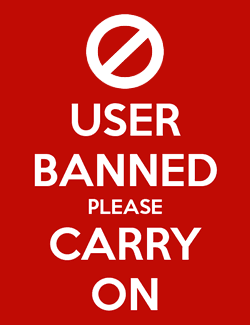
Comments