PC tweaks for Plants vs. Zombie Garden Warfare (PVZ)
1) Change the default FOV to a PC-friendly 90-95 degrees.
Open %USERPROFILE%\Documents\PVZ Garden Warfare\settings (paste this link into My Computer/Windows Explorer and press enter). Find a file named "PROF_SAVE_profile" and open it with WordPad. Find the line that says "GstRender.FieldOfView 70.000000" and change it to read "GstRender.FieldOfView 95.000000" -- now save the file.
2) See your framerate.
Go to the folder where PvZ Garden Warfare is installed. Create a file named user.cfg and add "PerfOverlay.DrawFps 1" to it. Save the file. Your FPS will now be drawn in the upper right corner.
3) Disable the always-on voice chat.
PvZ: Garden Warfare currently does not respect the Frostbite Engine CVARs to disable VOIP or set its volume level to zero. Mute everyone in-game from the scoreboard. Should these options become available, the CVARs are GstAudio.VoipOn 0 and GstAudio.VOIPVolume 0.000000 in PROF_SAVE_profile. NOTE: This is an effective temporary workaround.
4) Enable deferred anti-aliasing (MSAA).
PvZ: Garden Warfare currently does not respect the Frostbite Engine CVARs to enable deferred AA. At this time, it appears only FXAA is active. Should this option become available, the CVAR is GstRender.AntiAliasingDeferred 1 for 2xMSAA or GstRender.AntiAliasingDeferred 2 for 4xMSAA in PROF_SAVE_profile.
5) Show GPU memory utilization.
Enter "Render.DrawScreenInfo 1" into the user.cfg file created in tweak #2.
6) Enable triple-buffered vsync.
PvZ: Garden Warfare currently does not respect the Frostbite Engine CVARs to enable triple-buffered vsync. Should this option become available, the CVAR is RenderDevice.TripleBufferingEnable 1 in PROF_SAVE_profile.












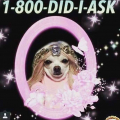

Comments
This game is MUCH better with FoV set to 95
Added a way to mute yourself and still use 3rd party voice chat.