Can I put a second hard drive in this computer?
I've got a Dell Dimension 2100 with the 1.1 Celeron and a 20 GB Seagate Barracuda HD. It works good but the hard drive is just too small.
I opened it up to look, and the motherboard only had one IDE plug, and the cable going to the HD doesn't have any extra connectors on it.
If I bought another drive and the multiple connector cable and plugged them both into the one available IDE plug, would it work?
I opened it up to look, and the motherboard only had one IDE plug, and the cable going to the HD doesn't have any extra connectors on it.
If I bought another drive and the multiple connector cable and plugged them both into the one available IDE plug, would it work?
0

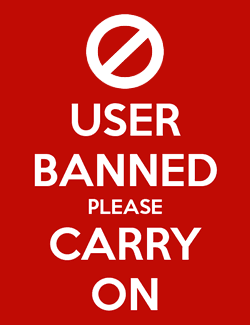
Comments
Are you saying it doesn't have a second IDE port for the cdrom drive?
I don't know that I've ever see a mobo with only 1 IDE plug in.
No matter though. You should just be able to buy a connector with master and slave connections, to replace the one you have now.
Ah yes, if you buy the retail package, you should get a connector with the new hard drive.
Yes, you could do this-- get a 40 GB and copy the data from the 20 onto it and then unhook it. Retail WD and Maxtor HDs come with dual connector IDE cables, but you might end up at a store gettign an older style cable-- they run $3-4.00 USD each for the 40 conductor cables, close to same for the 80 conductor ones in larger quantities. Used one of older kind shuold be around $1.50-2.00 each-- cable, not drive.
Curiously, the WDs are more backward compatible than the Maxtors, a 40 GB Caviar (bigger buffer) is cheaper right now than a 20-30 GB HD of most kinds that are still available and warrantied. With an older box, you might find that 40-60 GB is as much as the Windows on box will handle WELL unless you have upgraded Windows. 98, for example, likes less than 20 GB partitions, the 40 would need to be two partitions. Boxes from 95 and 96 might see only a total of about 32 GB of the HD, but if it later went into a newer (mfr'd in 99 or more recently) box the newer box should see all 40 GB OK.
Yes, you can run two HDs, I tend to jumper them to the ID I want them to (Slave or Master) when mixing Seagates and WD HDs.
John.
Usually (newer) Motherboards have 2 connectors allowing up to 4 drives set up in a master / slave configuration. Some other older boards have a single IDE channel with the hard drive being master and usually a CDROM as slave. If you have this type of board, you can do as AGeek suggested, disconnect the CDROM and copy the master drive data to the slave hard drive. It gets messy but it can be done
Best
TG
As John said, look for a connector with another colour.
Don´t underestimate the power of good old gaffatejp. The goodlike mod-tool.
In case you need help doing that.
BDR - As Ageek said, this is unusual, but they are out there...
It was a favorite trick of the late (unlamented) Packard-Bell. At my first job at a repair shop I think roughly 25% of the profits we made were from the poor souls who made one little teeny-tiny mistake when they bought their first computer...
NS
I went to a computer show in the area today. I was going to buy a hard drive there, ended up almost buying another low powered system to be used for Kazaa filesharing, and ended up not getting anything. The people selling hard drives were some Russian family, and the word was that their stuff was junk and they had a side deal with the managers of the computer show to let them be in there.
So I went to a nearby Circuit City and looked at their hard drives. I could have bought a 40 GB Western Digital for $60 after the mail in rebate.
I then went across the street and 2 blocks down to a Comp USA store. They had Seagate Barracuda 80 GB drives on sale for $50 after the mail in rebate. Since I've had a Seagate Barracuda 20 GB in my computer for nearly 2 years and it has performed flawlessly, I got it.
Once home, I read through the instruction manual and installed the driver CD data in the computer. I have my 20 GB as the master and the new 80 GB as the slave drive. Everything went well in the installation process.
Only 2 minor things I have to deal with:
The one extra power cable needs to have its wires lengthened by about 12" to reach the CD drive now. I had to pull the power off of the CD drive to reach the hard drive.
There is no second bay for a hard drive in this computer. The original is bolted vertically to the front metal panel of the computer. So I just stood the new 80 GB drive up alongside it, sitting on the floor of the case. The wires in the case should be enough to hold it in place. Maybe I'll tape down the lower edge to be sure.
Only thing I didn't like is that the "80 GB" drive is really only 74.5 GB. Just like my "20 GB" drive has always been only 18.6 GB.
I think this will be my webshow topic for this weeks' episode. The size difference.
The cable supplied with the new drive also worked well to connect both drives to the motherboard.
So after I lengthen the power wires to reach the CD drive again and tape down the new hard drive, all should be well again. And I'll have a lot of extra space for backing up data and storing more stuff. The main job of this new drive is to have a seperate backup of important (to me) files. Mostly my own and other webshows from the internet.
You were wise to be skeptical of the Russians. I would also advise you to be equally careful when dealing with any group listed here - these countries are known for harboring rip-off artists. You might also be leery of the "word" that goes around computer shows.
Good job!
Last things first: HD manufacturers rate their drives this way:
1GB = 1,000MB
Real world (mostly windows & dos based OS's) rate it in the binary way as 2 to the 10th power, or:
1GB = 1,024MB
The size difference is normal.
As far as the mounting, if you bump your case and the HD topples over you'll find yourself back at Circuit City, hat-in-hand...