This A4TECH V3 Bloody Gun3 Multi-Core Gaming Mouse is an interesting device with a mouthful of a name. Like the last gaming mouse I reviewed, this one acts as both a pointer and a keyboard, and is built with on-board storage for macros and settings that carry between computers.
This device also offers features that are only unlocked when you spring for an extra DLC package. More in detail about that, toward the end of the review.
Specifications
Here are the highlights, taken from the product website and the side of the box:
- Weight: 155g
- Dimensions: 125 x 64 x 39 (mm)
- Resolution: 200-3200 DPI
- Report rate: 1000 Hz
- 160K on-board memory
- HoleLESS HD Engine
- Bloody breathing light
- And lots more marketing details I don’t quite understand
Packaging
The A4TECH V3 Bloody Gun3 Multi-Core Gaming mouse comes in a nice cardboard package, with a Velcro-closed front flap.
Opening the flap reveals the mouse, nestled in a tray beneath a clear vacuum-formed plastic lid. Printed on the lid itself, though, is something interesting (Optional, Order to Activate): The best features of this device are actually unlocked through a $20 DLC purchase. I’ve never heard of DLC for a mouse before, but at least they don’t hide it in the fine print.
Unpacking the box reveals more goodies:
- Cleaning cloth
- Two Bloody handprint stickers
- Mini-CD with drivers
- Three sets of replacement teflon feet
- Qukic (sic) Set-up Guide
The Guide, as with many things in this package, could have done with a bit of proofreading. Throughout the materials and the driver software there are typos, as well as awkward and even missing translations.
Hardware
This mouse is solid and simple: No creaks or flexing, and it’s a nice weight (non-adjustable). The USB cord is clad in woven fabric, about six feet long, and comes with a built-in Velcro cable wrap.
This right-handed device has left & right buttons, as well as two more under the thumb. There’s a scroll wheel with middle click, and three function select buttons below the wheel. The wheel lights up in red, green, and yellow depending on which of the three functions is active. More on the particulars of those functions when we get to the software section.
The top is covered in a rubbery coating that resists fingerprints and smudges, and the sides are a glossy plastic with ribbing that makes it easy to grip. Shining through the palm rest of the mouse is a bloody red hand print: Its brightness throbs with a kind of breathing rhythm while the mouse is idle, and shifts to a solid red when the device is used.
This device also registers as a USB mouse and keyboard when plugged in. More about that in the next section, but in a nutshell: Macros and various settings are stashed into on-board RAM (all 160K of it) by the control panel software. The device can issue both pointer and keyboard events as part of macros, and those are still available when the mouse is moved between computers.
Software
I don’t have any machines that can handle a mini-CD without disaster, and in-package software is almost always out of date anyway. So, I ran off to the product website for driver downloads. Unfortunately, on my first attempt, the English driver download led to a 404 Not Found. By way of some trial and error, I found myself on the Russian translation of the site where the driver link resolved. Your mileage may vary.
Anyway, despite the clean & simple appearance of the hardware, the management software is packed with complex functionality. This could be presented with better UI, but I’m used to gaming software aiming at flash over usability.
The first page lays out the three “Cores” supported by the device:
These Cores appear to be firmware that gets downloaded to the mouse itself: Changing the Core requires that the mouse be plugged in, and the changes carry between computers. When a Core is changed, the mouse and its lighting effects flicker and shut down. The device appears to reboot itself shortly after.
Core1: Non-FPS
Core1 is straightforward: All 7 buttons and the scroll wheel are programmable, both with the usual mouse events as well as any single keystroke combination. You can also adjust the DPI sensitivity of the mouse, and enable on-the-fly adjustment with a double-tap of the “1” button below the scroll wheel.
Core2: Gun3
Core2 is more interesting: It has all the features of Core1, but the three buttons below the scroll wheel trade programmability for use as dedicated burst-fire mode selection for FPS shooters. Core2 also adds the ability to bind simple app switching to the thumb buttons.
Core3: Ultra Gun3
Core3 is the aforementioned $20 DLC: It includes the burst-fire modes from Core2, but adds a few additional performance enhancing features for FPS players.
This includes an extensive macro editing system, complete with some programming language features like loops, conditionals, and jumps. These macros can also be shared to and downloaded from the company website, where many other players have already contributed to a growing library.
And, of course, the moneymaker here is that the mouse can be programmed to automatically adjust for recoil and drift when shooting certain weapons. That is, as your character’s aim jerks upward when a weapon is fired, this mouse automatically tugs downward to correct for the recoil.
At first, I wondered exactly how this feature could possibly “guess” how my weapon of choice was performing, in order to properly adjust for the recoil. Well, as it turns out, it doesn’t—at least, not automatically.
I’m not a huge FPS player, but I have been spending a lot of time with Defiance lately. I tried Core3 out with one of my hardest-to-handle submachine guns, and you can see the bullet trails in the screenshot below. On the left is normal fire mode, and on the right is with the mouse in continual “strafe” mode—albeit, with the adjustment turned all the way up.
This “recoil suppression” system can be adjusted on the fly while playing: Double-tapping any of the mode select buttons enters an adjustment mode. The scroll wheel light flickers, and scrolling changes the mode setting. Clicking the thumb buttons works for fine tweaks.
So, I played around with that until finally, I was able to get it to settle down just right for all my shots to land in roughly the same spot. Once you’ve gotten the setting tuned for a weapon, you can save the results.
Once saved, you can assign different settings to each of the three fire modes—i.e. single shot, continual strafe, and 3-shot burst. Ideally this also corresponds to different weapons for which each fire mode is appropriate, and so the correct recoil adjustment settings go along with.
Conclusion
 Overall, the A4TECH V3 Bloody Gun3 Gaming Mouse seems like a solid piece of kit with some interesting features. I’m not sure I’m a fan of the idea of paid DLC for peripherals, but the device is still pretty nice for the price even without the extra features. Actually, when I compare it to the last gaming mouse I reviewed, I’d say this thing is a steal.
Overall, the A4TECH V3 Bloody Gun3 Gaming Mouse seems like a solid piece of kit with some interesting features. I’m not sure I’m a fan of the idea of paid DLC for peripherals, but the device is still pretty nice for the price even without the extra features. Actually, when I compare it to the last gaming mouse I reviewed, I’d say this thing is a steal.
Of course, those extra features might get you accused of cheating, depending on what and where you play. But, I played old-school shoot-em-ups on an NES Max controller with Turbo buttons and sometimes rocked an NES Advantage, so who am I to judge?
Based on the extensive software features (despite the horrific translation), as well as the build quality, I’m content with awarding the A4Tech Bloody Gun3 Gaming Mouse the Icrontic Stamp of Approval.
The A4TECH V3 Bloody Gun3 Gaming Mouse is available for $39.99 at Amazon and $29.99 at Newegg.



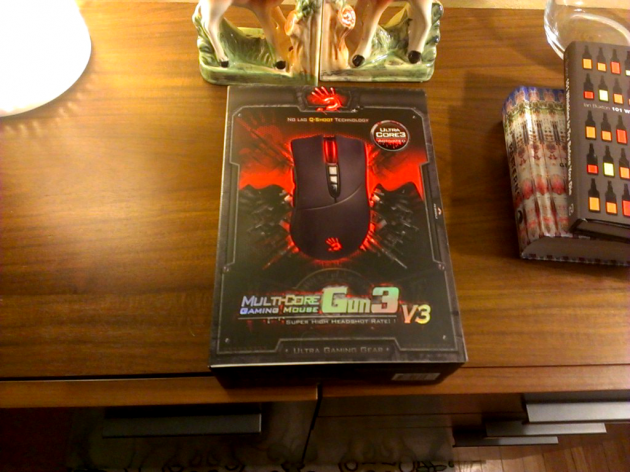





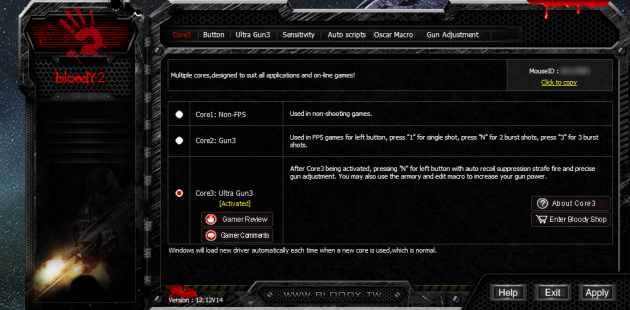
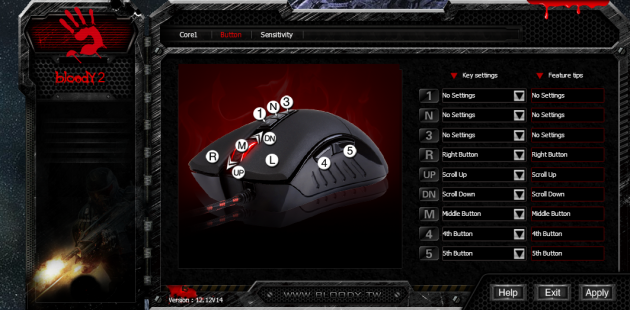
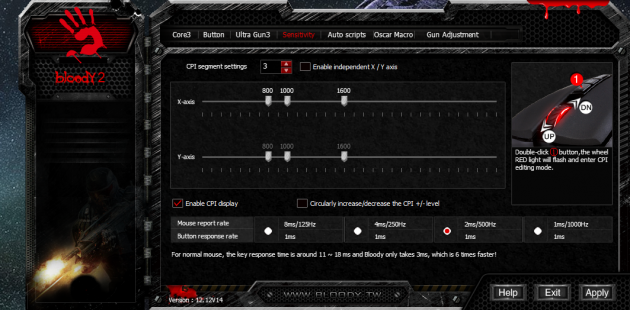
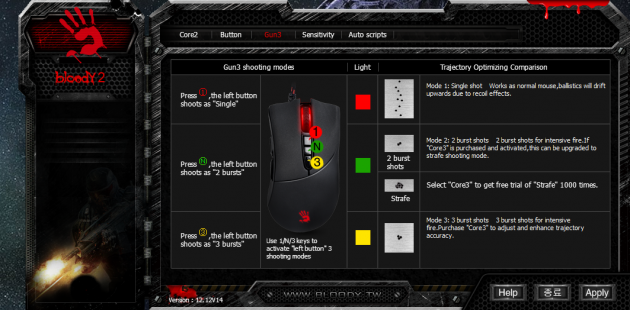
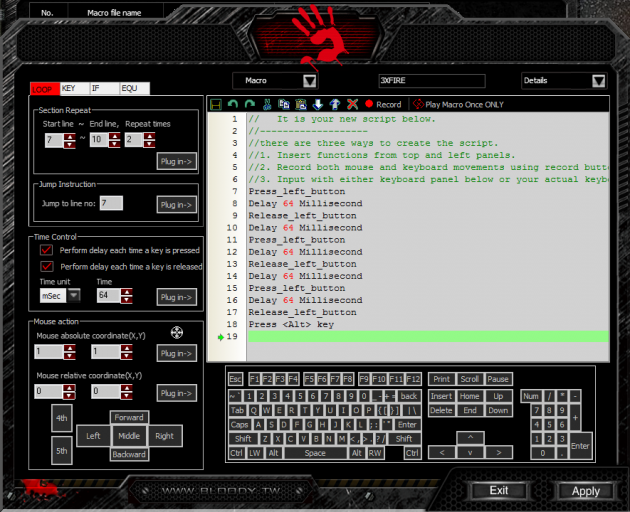


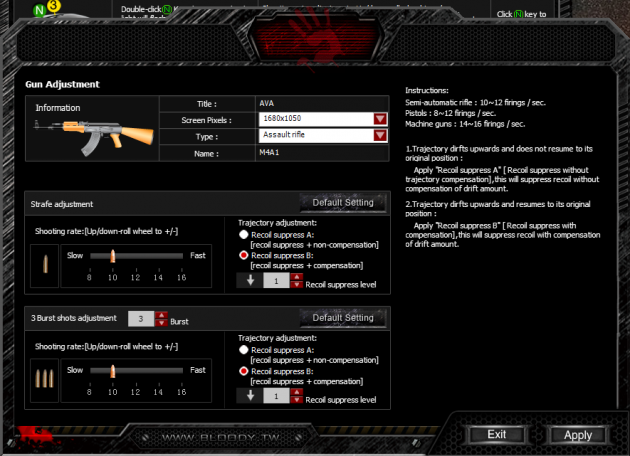
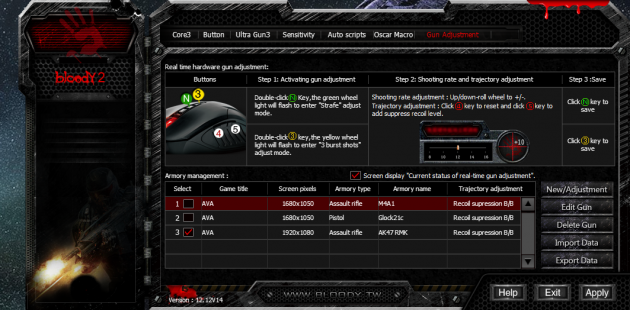






 Articles RSS
Articles RSS