With PC gaming peripherals, it is rare to find a keyboard and mouse combination that works well together aesthetically, and nigh impossible to find a combo that actually works in tandem functionally. Rarely do keyboards and mice have the capability to interact and communicate with one another, opting instead to function on their own as separate devices. ROCCAT (pronounced “rocket“) aims to change that with the Kone+ mouse and Isku keyboard, which is why this review puts these two devices together. Apart they’re nice, but together they’re wonderful.
We briefly spoke of ROCCAT’s Kone+ and Isku when we met with the company at CES. The ROCCAT reps spoke highly of their products, and gave very special attention to the driver software, which is powered by a technology called ROCCAT Talk. ROCCAT Talk is the marriage of keyboard and mouse into a single seamless union. It allows the software of the devices to recognize and interact with one another. Simply put, you can customize the keyboard to interact with input from the mouse when a certain key is held, and vice versa. It opens up macro and customization capabilities unlike anything we’ve ever seen before in PC gaming. But I’m getting ahead of myself. Let’s take a look at the physical hardware.
The Kone+ is billed as a high-end PC gaming mouse. It features a 6000 DPI laser sensor, five customizable buttons, a tilting scroll wheel, adjustable weights up to 20g, and quite surprisingly, 576KB of memory built in to store and quickly access five different configuration profiles. The Kone+ also has two clear slivers on both sides of the mouse with four multi-color LEDs beneath, allowing you to customize the color look of your mouse.
The mouse is big, and it fills your right hand nicely. It’s extremely comfortable to hold because of the size. My giant hands conformed nicely to the shape of the Kone+, and I was able to use it without any strange flexing of my hand. The five buttons are all placed in convenient areas with two forward/backward buttons on the left side pressed by your thumb, and the DPI adjustment and extra button are all along the top spine near the mouse wheel. Unlike the radical design of the Cyborg M.M.O. 7 mouse, the Kone+ sports a neutral, comfortable design that any gamer will instantly find recognizable and usable.
Despite all of the nice touches, the Kone+ is lacking in the way it feels. The mouse feels hollow. The click of the main buttons feels cheap. The side buttons have an odd sense to them. Something about the collective build quality of the mouse just feels off. Even the cable, as fine as it may be, lacks braiding to protect it, which seems all but standard in the high-end gaming equipment realm. With all of the awesome features and focus on hardcore PC gaming, I expected a more rigid, durable hand feel, but the Kone+ feels a few notches down, and though it’s difficult to describe why, the overall feel is just slightly disappointing.
One technical problem I ran into is the sensor—it seems to be very sensitive to dust, hair, dirt or anything in between getting suck over the lens. I ran into an issue where the mouse wasn’t properly tracking at all, and I frustratingly reinstalled the software assuming it was a driver issue. As I came to find out, there was a small hair stuck in the sticker that surrounds the sensor, crossing above the lens. I blew it out with compressed air, and didn’t see the problem again. The sticker may invite problems by grabbing dirt on the edges, but in all honesty your mileage may very.
The Isku Keyboard brings in its own strengths and weaknesses. It is a rubber dome keyboard with full blue LED backlighting. It features five M-keys for macros, a macro recording button for on-the-fly macro creation, a backlight level button, three buttons for profile swapping, and a full bar of customizable media keys at the top. Aesthetically, it belongs right beside the Kone+. Like its pointing brother, the Isku has a sleek, black finish with glossy accents. One a desk together, both devices look incredibly sharp, and they complete a look for your input devices that is very difficult to achieve when buying separate devices.
The first thing I noticed about the Isku is that it’s incredibly rigid and sturdy, which seems a bit odd considering the issues I had with the feel of the Kone+. The Isku just feels solid when you put your hands down onto the enlarged palm rest. There’s no flex, no give, no rocking, and thanks to the large rubber pads on the bottom, no sliding. It is definitely one of the more comfortable keyboards I’ve used, thanks to the palm rest.
The build quality of the Isku feels higher than that of the Kone+, but it still feels a slight step below some of the other big names in input peripherals. The keys feel a little more plasticky than you might expect, but overall, things are an solid and smooth in operation.
The live record button is a very nice feature of the Isku. When pressed, a voice guides you step-by-step on recording a macro. You select the M key you wish to use, and then you press the keys for the macro. When finished, you press the live record button again, and you have an instant macro ready to use without the need of opening up the software. What’s really nice about the live record feature is that the timing of the key presses are recorded as well. When you make a macro and play it back, the input is delivered exactly as you originally typed it.
The Isku does have a couple of faults. The backlighting is a bit funky in that the keys are not fully lit. For example, any key that has two symbols for different functions, such as the number keys or the symbol keys surrounding the enter key, does not fully illuminate when you’re not looking directly down upon it. So if you’re sitting at the keyboard at an angle like normal, you have a very difficult time telling what the top half of the key is, as they’re only partially illuminated. This issue is only a nuisance, and really only becomes a problem in dark environments, but I found it a bit frustrating to have in such a high caliber peripheral. This is a difficult issue to convey with words, so the following image illustrates the difference of seeing the keys top down compared the a normal sitting angle.

Looking at the backlight top down compared to an angle. Note the difficulty of seeing the symbols above the numbers.
Another small issue with the Isku is the glossy surface. It looks great upon first glance, but after any amount of normal use, fingerprints will develop all over the surface around edge keys that are used frequently. This is a non issue to most people, but if you’re annoyed by fingerprints (oh lord, I can’t STAND fingerprints), you’ll find yourself polishing the Isku on a very regular basis.
Despite any of the drawbacks in either the Isku or Kone+, they’re instantly overlooked the moment you fire up the ROCCAT driver software. This software is unbelievable. ROCCAT are truly on another level with what they’ve done. I have never seen another manufacturer dish out software features of the sheer magnitude that ROCCAT have. You think you know macro customization? You haven’t seen anything until you use ROCCAT’s software.
Starting with a look at the Isku keyboard’s software, you’ll immediately feel overwhelmed when you take your first peek at the interface. There is so much to do on the main screen alone that consulting the manual actually becomes a great idea. Though it is overwhelming to the newcomer, I can assure you that with a little time, the software becomes extremely intuitive. It is only then that you begin to realize just how ridiculously in-depth ROCCAT Talk truly is. This software can move mountains.
There are five full profiles that can be configured and saved individually. Each profile gives you immediate access to the five M keys for macro customization. These keys can be configured as standard macros, or they can be assigned to a vast number of other uses—such as launching other software, or controlling a media player, or communicate to the Kone+ for a combo via ROCCAT Talk. They can even be set to act as the Easy Shift button, if you wish to use the actual Easy Shift button as a standard caps lock button. And thanks to that Easy Shift button, wherever it may be that you decide to put it, each of the M keys can also have a secondary function when the Easy Shift button is held. That means you have the possibility of 50 macro keys within immediate access across the five profiles. Oh, the fun doesn’t stop there. That number is small time once you consider the rest of the Isku’s possibilities.
The next tab over in the software allows you to configure whats called “Easyzone Control”. Easyzone refers to the main keys that your left hand goes to on the keyboard, which are columns 1-5 down to z-b. When the Easy Shift key is held down, all twenty of these keys suddenly become active as macro keys, each enjoying the mad customization explained above. So now, you suddenly have access to a total of 25 macro keys when you include the M keys on the left side. And don’t forget about the five profiles, each with individual macro settings. When you put it all together, the macro keys with the Easy Shift key and the Easyzone keys total an astonishing 150 macro possibilities all accessible with only your left hand. This is sorcery. No other keyboard comes close to that kind of macro customization. It blows my mind just thinking about it.
And it doesn’t end there, because the Kone+ mouse adds even more possibilities, but I’ll get to that in a moment.
The Isku software has more customization features, such as complete function customization for the top row of media keys and F-keys. The Advanced Control tab opens up a slew of interesting settings for how the keyboard responds in various ways. You can edit how the Isku inputs when a key is held by tweaking the delay before the character is input repeatedly, as well as how quickly that character repeats. You can also disable certain keys placed in potentially annoying areas, such as the left and right Windows keys, or the Tab key. There are also backlight settings, such as brightness, and the timer and illumination amount on the backlight dim when the keyboard goes untouched for a certain amount of time. Little details like this allow the user to make their experience with the hardware truly unique.
And then there’s the software for the Kone+ mouse. Surprisingly, the Kone+ software offers just as much insane customization as the Isku software does. You are immediately greeted by the main control page, which lets you adjust all of the main functions of the mouse. Sensitivity can be adjusted for five different DPI settings (changeable with the DPI buttons on top of the mouse), scroll speed of the mouse can be tweaked, and the horizontal tilt speed can also be customized. Once again, five profiles can be configured, allowing you to set up the mouse for different situations.
The Button Assignment tab is where things start to get crazy all over again. Though the mouse only has five buttons in addition to the wheel and the main left and right click buttons, each button can be customized in the exact same way the keyboard keys can be. So you can launch software, change DPI, control media, or fire off macros via mouse. Crazier yet, ROCCAT Talk allows the keyboard input to affect the mouse, so when the Easy Shift key is held on the keyboard, the mouse will then have alternates for each button. So technically, if you consider all of the input possibilities, you have 24 macro possibilities with the mouse across five profiles for a total of 120. Combine all of that with the customs on the keyboard, and you have a grand total of 270 macro possibilities. I can’t even find a proper adjective that does justice to how awesome that is. This set is tremendous.
The Kone+ software offers much in the way of color customization. The two bands of color are powered by four LED lights, two at the front of the bands, and two at the back of the bands. They can be configured to light as 33 different color swatches, covering all of the major colors in the spectrum. There is also a nice selection of lighting effects, including on/off effects such as blinking, breathing, or heartbeat. The software also offers an awesome flow effect, where you can set the mouse to cycle through all the colors in a flow motion in whichever direction you specify. I have my Kone+ set to flow through all the colors from back to front continually with no blink effects. The freedom given in the colors is really awesome.
Finally, the Advanced Control tab offers tons of options that adjust the tracking performance of the mouse. You can adjust the X and Y directional sensitivities individually, adjust the windows pointer settings, change the USB polling rate of the mouse (from 125 HZ to 1000 HZ), and more. Most impressive on this page is the Tracking Control Unit and Distance Control Unit settings. The Tracking Control Unit, or TCU, will calibrate the mouse’s laser to optimum performance on your mousing surface, giving more precise control. While calibrating the TCU, the software actually shows you images taken from the laser sensor of your mousing surface. When finished, the laser is calibrated to adapt to your surface as best as possible. Like the TCU, the Distance Control Unit lets you adjust the lift-off distance, or how far from the mouse surface the sensor will receive input when the mouse is lifted. These touches add a noticeably different mousing performance when properly calibrated.
If there was one problem with the software, and really, I’m clawing at the bottom of the barrel here, whenever you change profiles, record macros, or change DPI on the mouse, you’re told by a voice sample. Now that doesn’t seem so bad—in fact, it’s a really, really nice touch. The problem is that the voice is a raspy, slightly creepy sounding man with a slight accent, and the sample is LOUD. You’d expect a pleasant sounding woman, or perhaps even a synthesized voice, but instead you get the man who haunts your dreams. It’s quite startling the first time you hear it, and I never really got used to hearing it. There doesn’t seem to be any way to change or remove the voice either.
So at the end of the day, the ROCCAT Isku and Kone+ are decent peripherals backed by an absolutely astounding line of software. If it weren’t for the issues I had with the build quality, these devices would be deserving of our highest regard. The build issues aren’t the type to ruin the experience for everyone, though, and the software certainly offers more than enough goodies to make you forget about the smaller things. The Isku and Kone+ are definitely a strong first entry from ROCCAT, and I can’t wait to see where they take their game next.
The ROCCAT Isku is available from Newegg for $114.99 and Amazon for $89.99 while the ROCCAT Kone + is $79.99 on Newegg and Amazon.





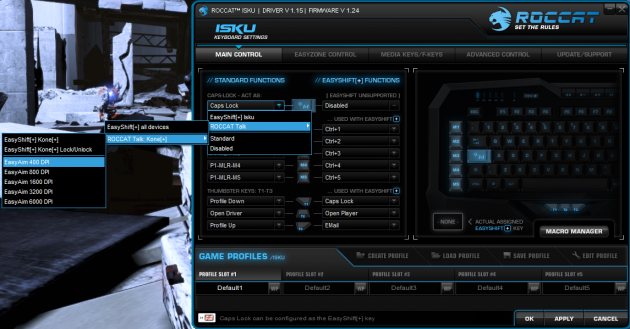
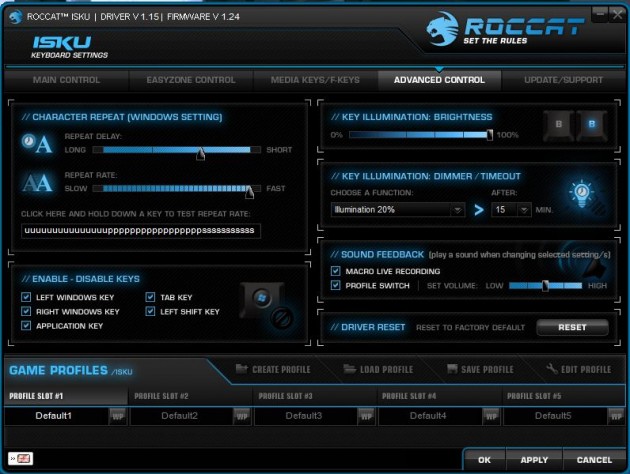
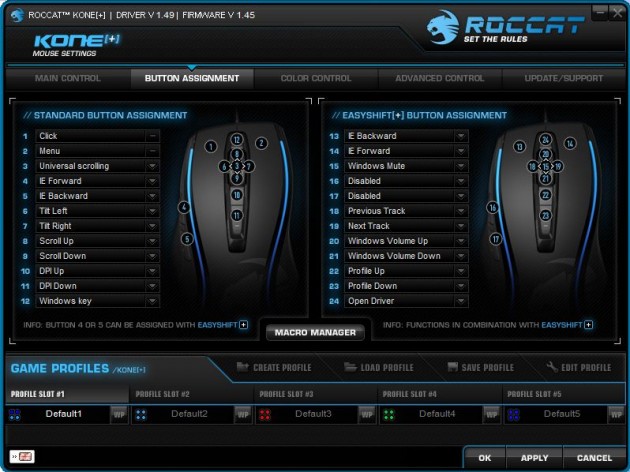
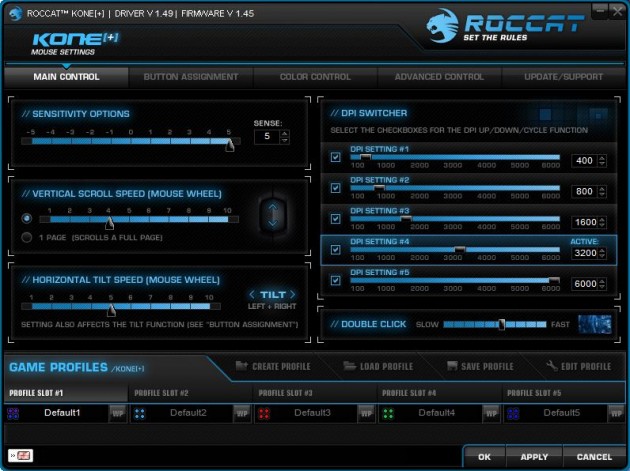






 Articles RSS
Articles RSS