DirectX 11
Though Windows Vista will eventually get access to DirectX 11, the new API is going to share some quality monogamy with Windows 7 for at least a little while. And whereas DirectX 10 was ostensibly a “failure” because it was tied to an OS few people wanted, DirectX 11 is no such animal. In fact, the number of DirectX 11 titles in development has already surpassed the number of DX10 titles launched in the last three years.
Did we mention that DirectX 11 is completely bitchin’?
What you don’t know about this beautiful demo is that the details in every rock and roof tile have been procedurally generated by the hardware tessellation features found in DirectX 11. The dynamic generation of complex objects allows every scene to be tailored for your system, not just the mass of budget systems which would cost the developer dearly if unsupported. Because scene detail can be scaled up and down with the GPU’s horsepower, games like Crysis just became a whole lot more reasonable for penny-pinching publishers.
Windows Display Driver Model v1.1
WDDM is the architecture used by video card drivers to render Windows 7’s desktop, as well as DirectX 10 and DirectX 11 games. WDDM was actually introduced in Windows Vista, but it had two serious problems.
First, opening new programs on Vista linearly increased the amount of memory used by the system. Microsoft’s Engineering Windows 7 blog explained why in April:
In Windows Vista, the amount of memory required to run multiple windows scales linearly with the number of windows opened on the system. This results in more memory pressure when there are more windows or if the monitors have higher resolution. It gets worse if you have more than one monitor.
In Windows Vista, every [application window] accounts for two memory allocations which hold identical content – one in video memory and one in system memory… Windows 7 saves one copy of the memory allocation per application window by getting rid of the system memory copy entirely. Thus, for [an application] window visible on the desktop, the memory consumed is cut in half.

Opening more applications on Vista ate RAM in a big hurry. This created the "frozen" or "chugging" desktop experience everyone complained about.
Secondly, the WDDM model used in Vista allowed one application’s processes to lock others out until the application finished. This caused programs to seize and go unresponsive while the application with the lock finished whatever it was doing. This period of unresponsiveness could be especially long if the program was paging data to hard disk, a task which takes an eternity in computer time. Windows 7 tosses that model to the curb and allows multiple applications to reliably render and execute processes at the same time.
Other benefits of Microsoft’s new WDDM model include the ability to run ATI and NVIDIA GPUs in the same system. This would allow, for example, a content creator with an ATI workstation card to play games on the NVIDIA desktop card with superior game performance.
And finally, because WDDM 1.1 did away with Vista’s multi-monitor performance hit, technologies like ATI’s Eyefinity run way better on Windows 7.
ATA TRIM command
An SSD’s total size is composed of thousands of smaller units called “blocks,” which average about 512k these days. SSDs deliberately try to spread written data across all of these blocks so as not to prematurely wear out the memory chips, which can only accept a limited number of writes. This technique is called wear leveling. Over time, wear leveling guarantees that every block on the SSD will become filled with a hodgepodge of active and deleted data. Once this happens, new writes force the drive to perform an intensive process called the read/erase/modify/write cycle.
An REMW cycle forces an SSD to scan its blocks for deleted files, copy active data to cache, purge the deleted files, append the new data to the data in cache, and then write the cache back to the new free space. This is called write amplification, and in serious cases, it can force an SSD to shuffle up to 20GB of data just to write 1GB of new information. This causes significant performance issues for SSDs.
The solution to this problem is to let SSDs physically erase files the moment they are deleted in the OS, and that is precisely what the TRIM command does. Windows 7 is the only Microsoft OS that supports it, and it must be used with a TRIM-compatible drive like the OCZ Vertex or G.SKILL Falcon. Do not hop aboard the SSD train without a ticket to the TRIM car.
As an added perk, Windows 7 creates SSD partitions differently than it would with mechanical disks. This technique is called partition alignment, and it can make for major performance gains over prior OSes which did not align partitions without outrageously daunting user intervention.
Better Gadgets
Windows Vista introduced the concept of Gadgets to Windows users. Gadgets are helpful little applications that are docked on the desktop. Unfortunately, Windows Vista forced all of the system’s gadgets into a vertical space called the Sidebar, and the sidebar was stuck to the right side of the screen. Windows 7 has thankfully axed the Sidebar and empowered developers with the ability to make even more robust gadgets.















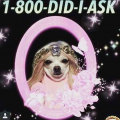


 Articles RSS
Articles RSS